- John Young Middle School
- Overview
Technology Charges
-
Following are the technology charges for the current school year:
KINDERGARTEN - 4th GRADE
(Lenovo 500e Chromebook)- Lost, Stolen or Damaged (beyond repair) Charger: $20
- Lost, Stolen, Unreturned or Damaged (beyond repair): $375
5th - 12th GRADE
(HP Chromebook 11 G8 or Asus C204 Chromebook)- Lost, Stolen or Damaged (beyond repair) Charger: $20
- Lost, Stolen, Unreturned or Damaged (beyond repair): $285
Technical Support and Repair Services
School City of Mishawaka offers onsite technical support and repair services to ensure your chromebook runs seamlessly. Notify your classroom teacher if your chromebook requires assistance. Unauthorized repairs may incur additional charges. For additional information, refer to the School City of Mishawaka student handbook. It offers valuable insights on school policies, academic rules, extracurriculars, and student support services.PAY TECHNOLOGY CHARGES ONLINE
You can now pay for any technology fees online by the one-click PDF invoice sent to a parent/guardian's email. Payments are processed through MySchoolBucks.com (this is the same account you use to pay for your child’s lunch fees).Invoice Example:
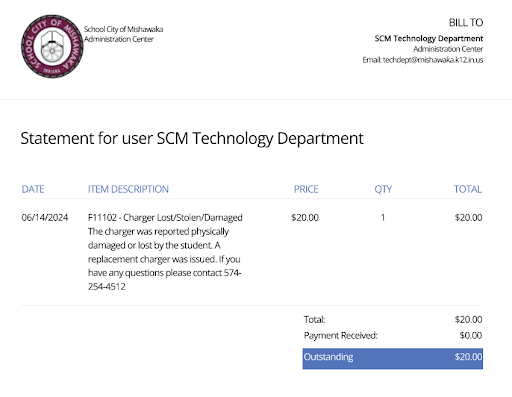
Payment Example:
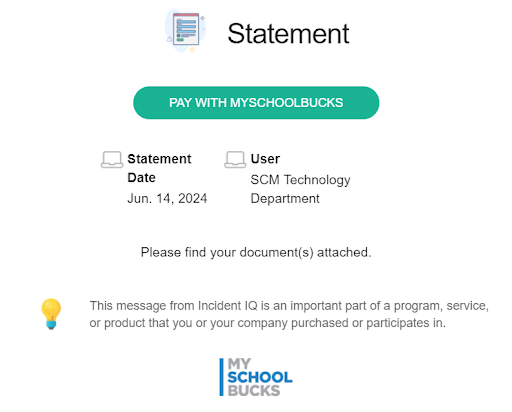
Chromebook Care & Usage Guidelines
Handle with Care
- Always use the provided chromebook case.
- Keep the keyboard free of pens, pencils, and headphones.
- Use both hands to carry the chromebook for stability.
Maintain Cleanliness
- Avoid exposure to food, drinks, and moisture.
- Prevent direct sunlight to avoid potential damage.
- Use a clean, dry cloth to wipe the device if it gets dirty—avoid glass cleaner.
Account Security
- Confidentiality matters—share your password only with parents or teachers.
- Promptly report damage to your classroom teacher.
Preparing Student Devices
-
What you need to know about student Chromebooks to be prepared for the start of the school year:
BEFORE THE FIRST DAY OF SCHOOL TASKS
- Charge your Chromebook
- Turn on the Chromebook
- Login using SCM username and password
- Bring it to school fully charged on the first day
- Update the Chromebook:
- Chromebooks automatically receive feature and security updates. Turn on the chromebook and ensuring it is connected to wifi to begin the update process
- To manually check for updates
- Turn on the Chromebook
- Login using SCM username and password
- Click on the clock
- Click on the gear
- Click about Chrome OS
- Click Check for updates
NEED HELP?
Please contact your child's school for assistance.

